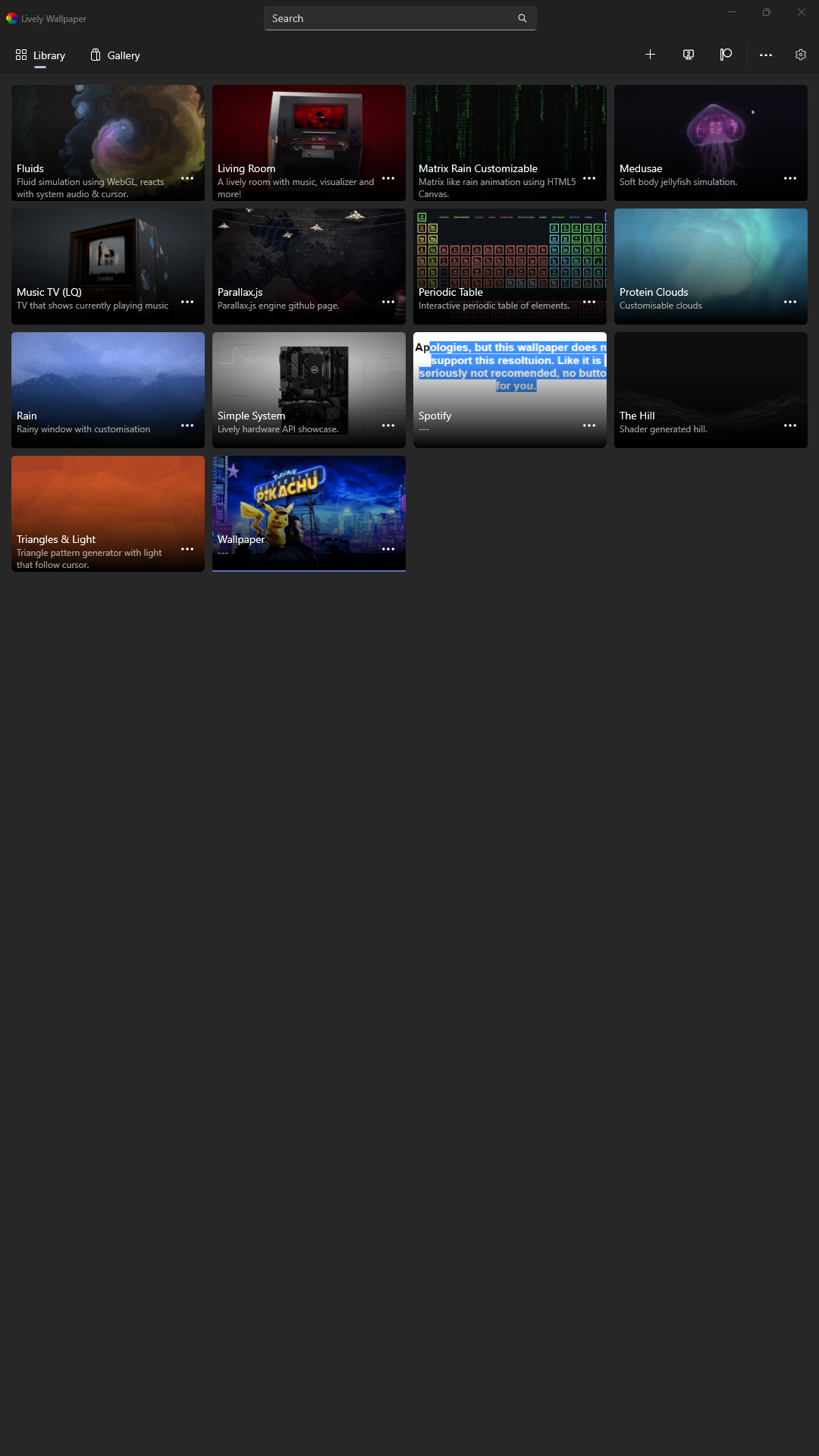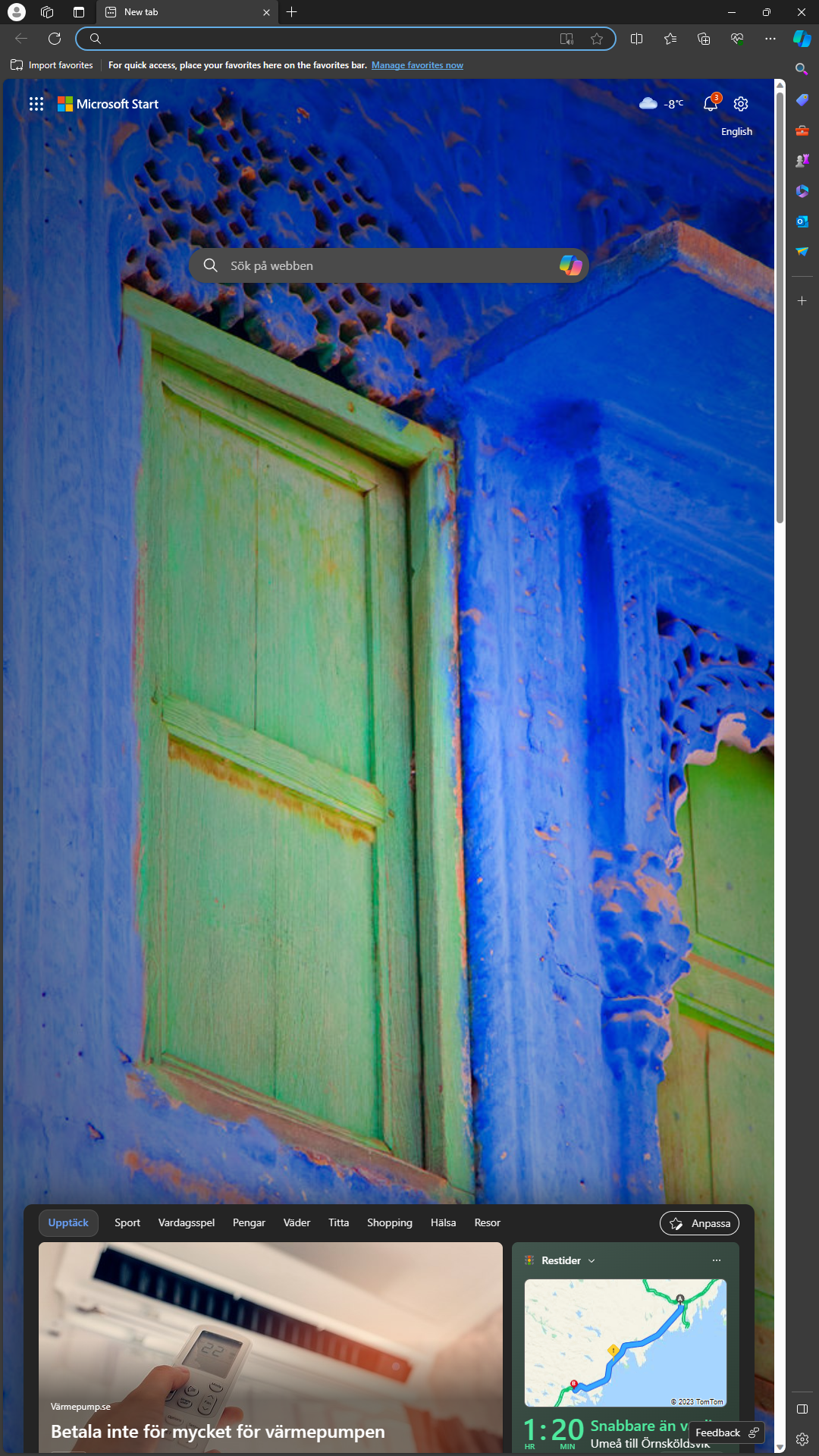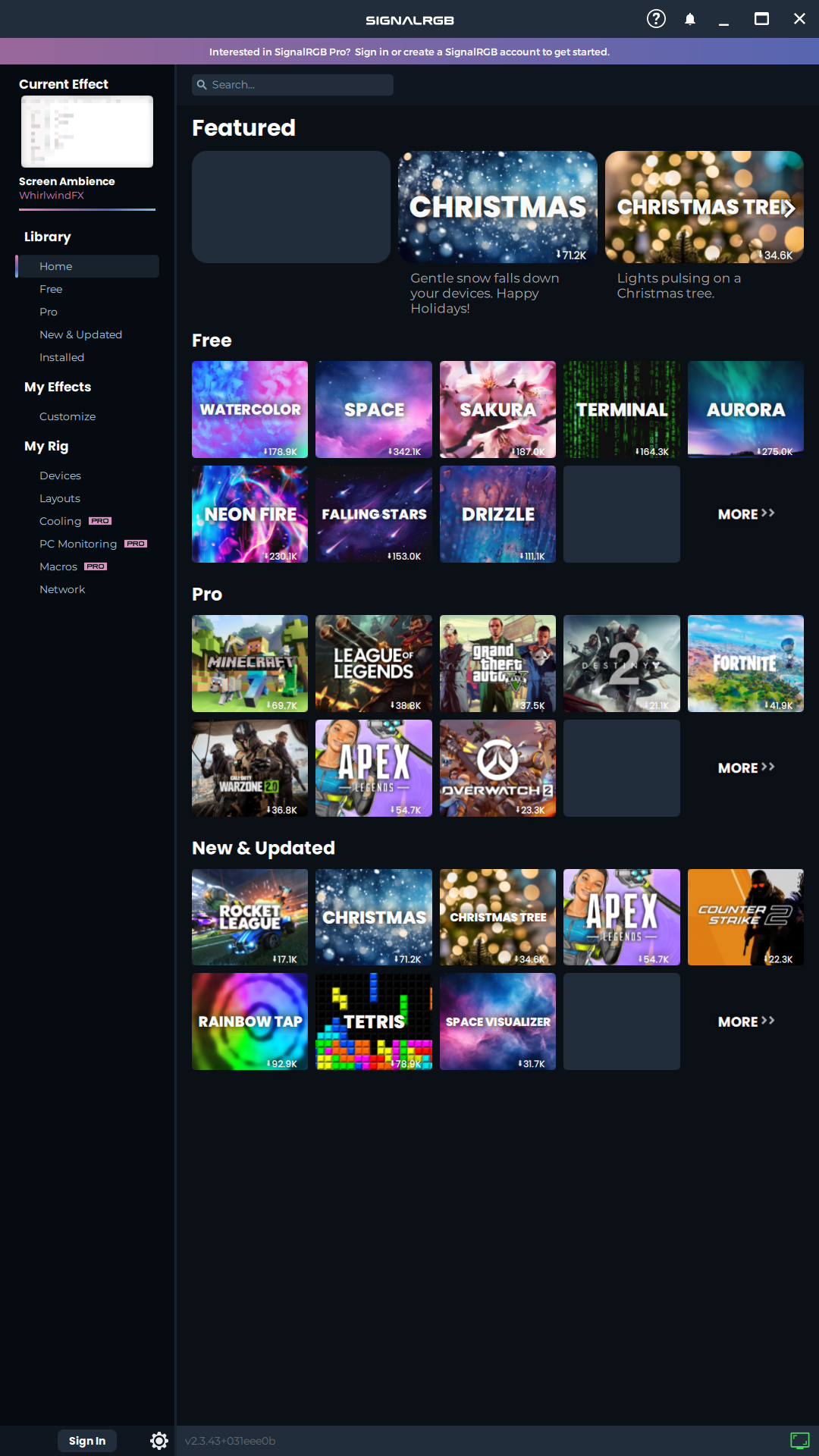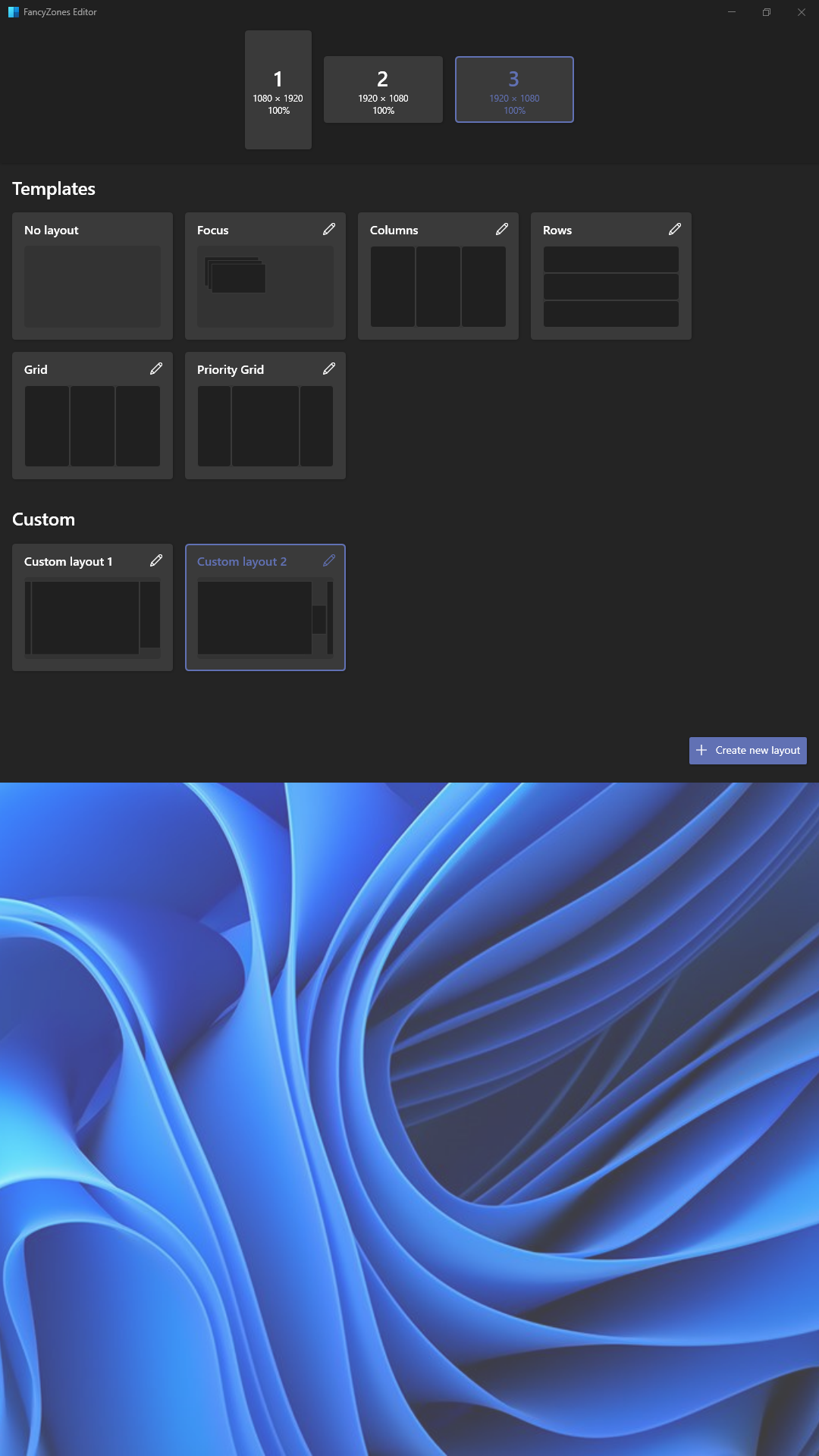Lively wallpaper is a Free and open-source software that allows users to set animated desktop wallpapers and screensavers powered by WinUI 3.
- Download latest update from Rock Danister
- Make sure to choose installer version, not microsoft store.
- Preferibly choose default install location, otherwise note the install location down as it is needed later.
- Simply choose add wallpaper and you can pick almost any website on the internet
WebView2 is a software that allows you to embed web technologies (HTML, CSS, and JavaScript) in your native apps. The WebView2 control uses Microsoft Edge as the rendering engine to display the web content in native apps. It is currently added as an experimental option for Lively Wallpaper and is required for proper audio playback from Spotify.
- Download the WebView2 plugin from Release page
- Extract the contents to a folder called Wv2 and move it to [install location]/Plugins. Default is C:\Program Files (x86)\Lively Wallpaper
- Not always necesarry but make sure to Install WebView2 runtime from Microsoft
- Enable the plugin @ Lively settings -> Wallpaper -> Web Browser -> Engine -> WebView2
- Add wallpaper by pressing the big + in the top right of the Lively homescreen. Then Enter url and press arrow.
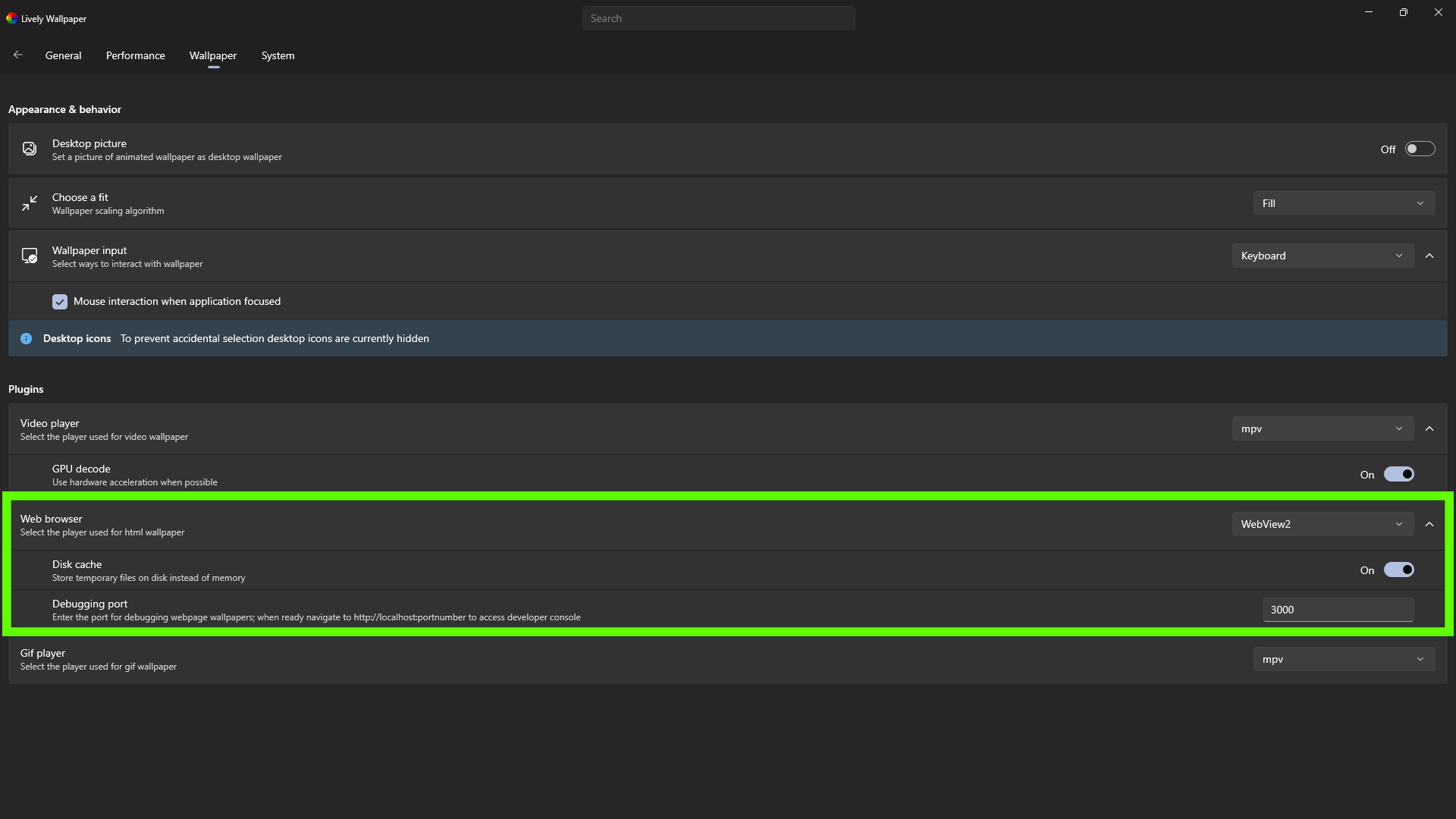
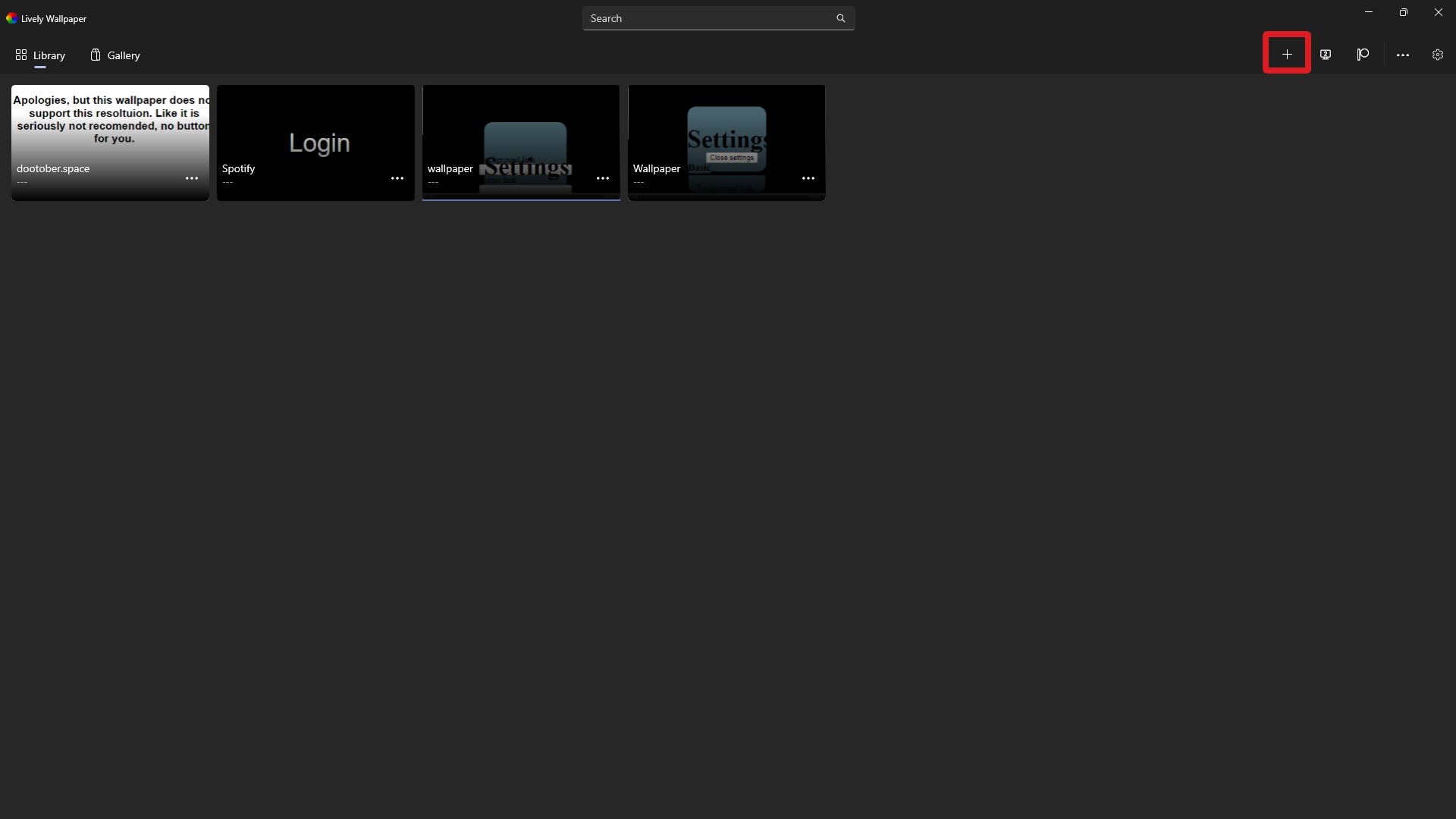
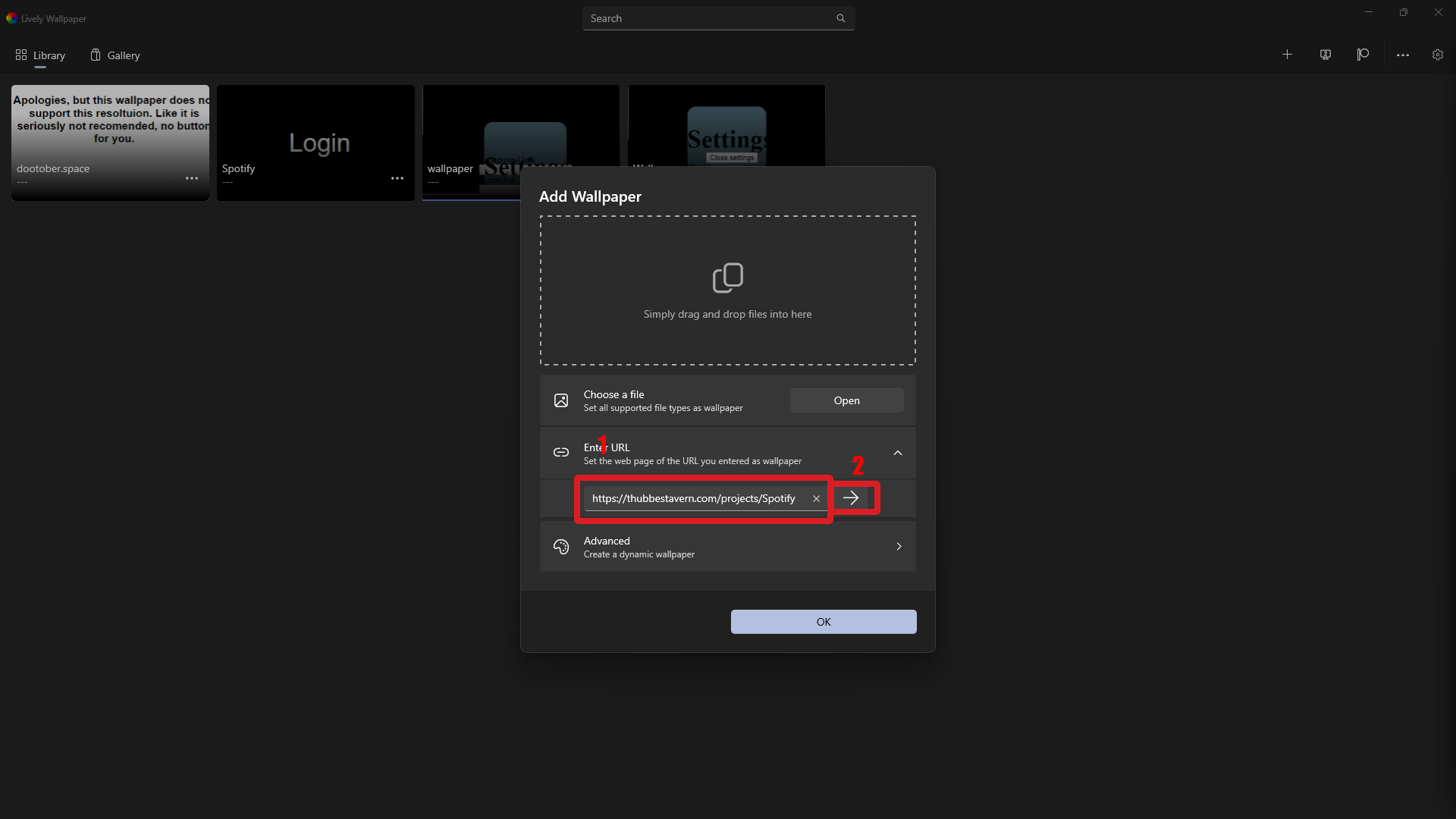
SignalRGB allows you to synchronize your favorite RGB devices using one free application.
- Download latest release from SignalRGBs Release page
- For a dynamic RGB Control where it is only on when the computer is used, selected "Rule: At Idle, Show [Solid Color] While media is playing, Show [Cool effect]" (See fig. 1)
- Setup Solid Color as #000000 which results in LEDs turning off. Then simply choose a cool effect from either the presets that come with the software, or download new presets from Signal RGBs Library (See fig. 2)
- If you want to sync it with a specific audio device head to Settings -> Audio Settings -> Audio Device
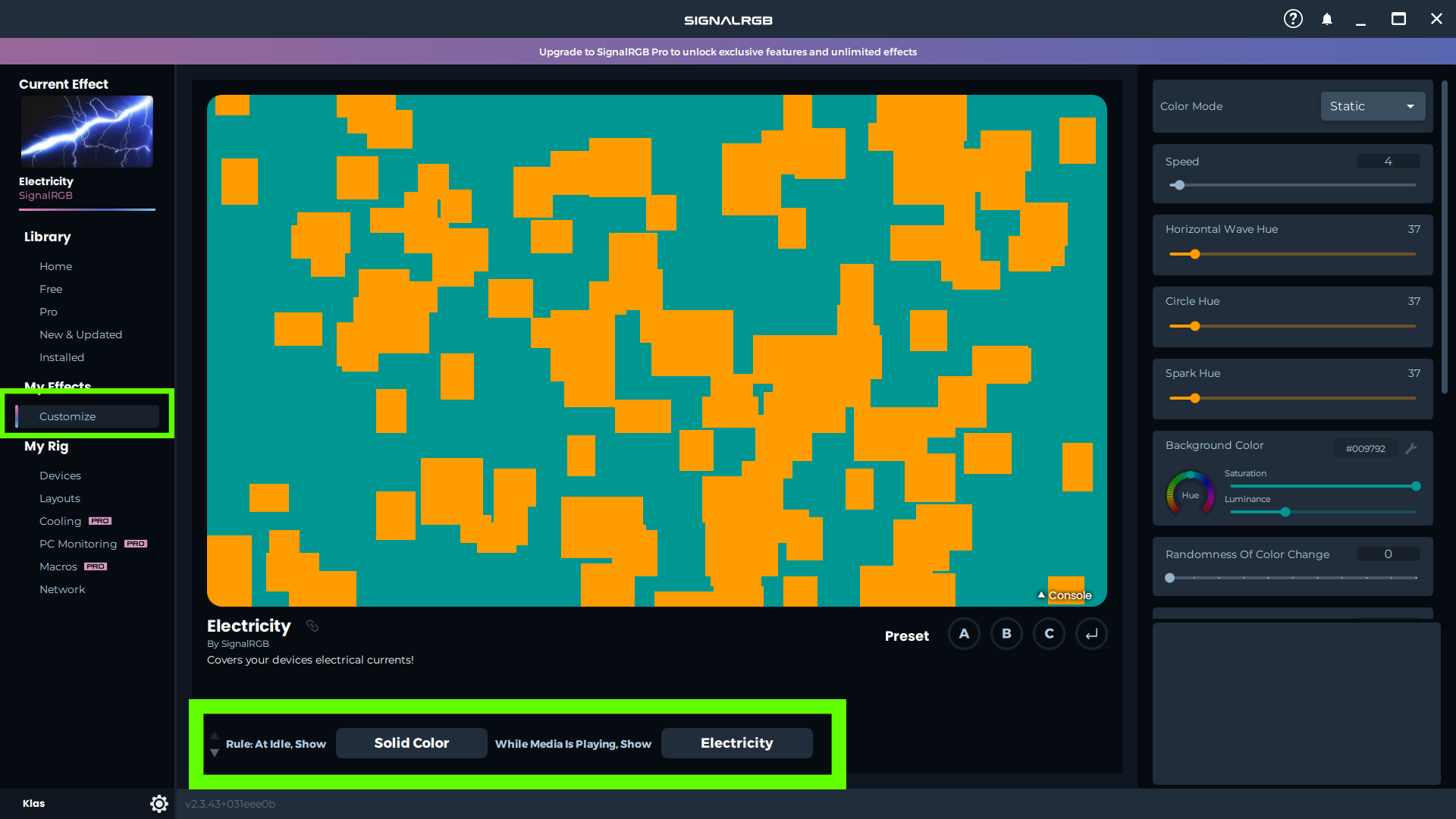
Fig 1
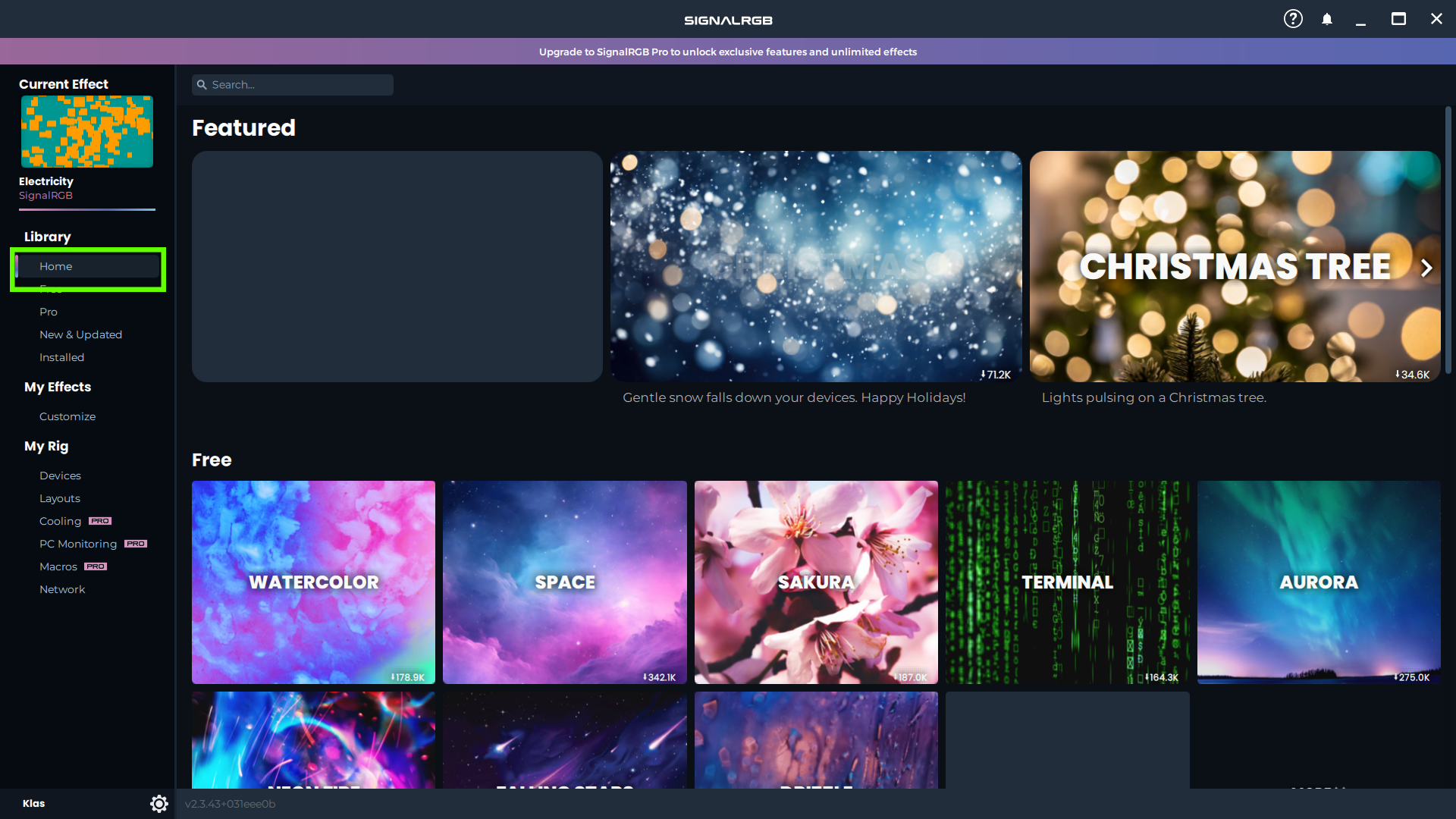
Fig 2